Demo Installation error
Option A - Quick fixes
- Make sure you didn't log out from the website during installation.
- Make sure Chrome didn't suspend/freeze the tab during installation.
- If you use VPN on your device, try disable it, then refresh the tab and try install the demo again.
Option B - Check hosting configuration
- Sometimes installation doesn't work with hosting that has PHP version 8+ because some of them don't have the zip extension required to unpack the demo files. So, try changing the PHP version in the hosting settings to 7.4 (recommended) or 7.2. You can change it back to a higher version after the installation is finished.
- Make sure LiteSpeed cache is disabled in the hosting settings.
We don't recommend using shared hosting plans. There are some hosting providers we recommend:
- EasyWP: https://www.easywp.com
- Cloudways: https://www.cloudways.com/en/wordpress-hosting
Option C - Local installation
You can try install the demo locally then push it to your live website. For example, use Localwp to create a local WordPress website (it's free and works on your device) and then move it via All in One WP Migration plugin to your website on the internet.
Option D - Maximum execution time, some images are missing
If some images are missing after the demo installed or it shows maximum execution time notice please check the guide: https://peerduck.ticksy.com/article/18591/
Option E - Freelance
If the previous steps didn't help, we recommend using a freelance service to install the demo content:
- Upwork: https://www.upwork.com/services/wordpress
- Fiverr: https://www.fiverr.com/categories/programming-tech/wordpress-services
- Toptal: https://www.toptal.com/wordpress
Option F - Memory limit
Increase PHP Memory Limit to 256 or 512MB or greater.
[Step 1]: Find the wp-config.php file at the root of the site then Edit.
Note: Always make a backup copy of the files before editing them.
[Step 2]: Search for the line that says “That’s all, stop editing! Happy blogging” and paste the following code right above it (or change it if it is already here).
define( 'WP_MEMORY_LIMIT', '256M' );
This sets your default PHP memory limit to 256MB.
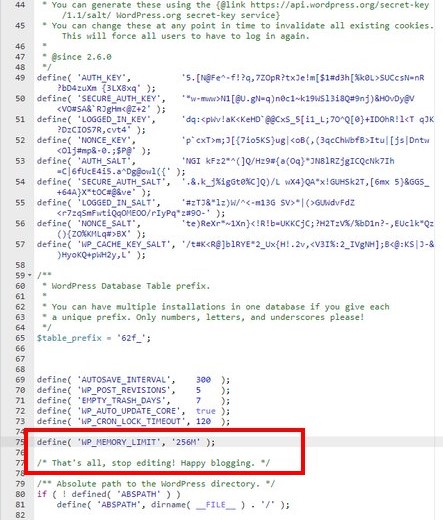
[Step 3]: Save changes. Then try install the demo again.
The second way to install the demo content
The most of themes usually have the alternative way to install the demo content (only Hanio and Wavio doesn't). Please visit Alternative Demo Installation guide page to install the demo. Thank you!

